| |
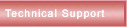
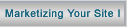 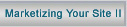
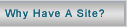
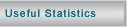
|

Email
Support

|
I've
read many e-mails that have a standard name/company name/phone
number, etc at the end of every e-mail. I assume that these
people have this set up in such a way that they do not have
to write this out every time. . . How can I add this to my
e-mail?
These
are called "signatures". Here's
what to do....
If your
mail program is Microsoft's Outlook
Express:
- Open
up Outlook Express.
- Under
"Tools", select "Options".
- Select
the "Signatures" tab.
- Press
the "New" button, and enter in the "Text" box, what you'd
like to have appear at the bottom of every message. (We
suggest you start with a separator line of some kind, e.g.,
---------------------------------, followed by your basic
contact info)
- Check
the "Add signatures to all outgoing messages" box. (The
signature will appear in the body of each new message, and
you can always simply delete it, if you don't want to use
it in a particular message.)
- Press
OK.
If your
mail program is Netscape Navigator:
- Get
in a text-editing program like Notepad or Wordpad or Microsoft
Word, write your little "signature" message (don't include
more than about 40 characters per line, and no more than
3 lines), and then save it into a file with a name of your
own choosing, in a place you'll be able to find it again.
- Get
into Netscape. You now have to tell Netscape that the file
you just created is your signature file. Under "Edit", select
"Preferences". Double click on "Mail & Newsgroups", and
then click on "Identity".
- Type
the name of the signature file into the field labelled "Signature
File". Press "Choose", go find the signature file you just
created, and double click on it to select it. Then press
"OK".
When
you create a new message in Netscape, it automatically puts
the contents of the signature file at the bottom of your new
message. To not use your signature in a given message, just
delete that stuff at the bottom.
|
|
How
can I set up a new "email persona"?
Let's
say your domain name is neatthings.com, and you'd like to
be able to send email so that it looks like it's coming from
don@neatthings.com (Don Smith). Here's how to do it.
If your
mail program is Microsoft's
Outlook Express:
- Get
into Outlook Express.
- Press
the "Tools" option at the top of the Outlook Express window,
and select Accounts.
- Select
the "Mail" tab.
- If
you already have a "mail account" set up there, what
you want to do now is add another. But you need to write
down info from your current account first. So select
your current account, and press the Properties option.
Then select the Servers tab and write down the following
info: Incoming mail (POP3); Outgoing mail (SMTP); Incoming
Mail server name; Incoming Mail server password.
Then
press ok to exit the Properties Window.
- If
currently there are no "mail accounts" created,
then you will have to find out the above info from your
Internet Service Provider. When you signed up with them,
they very likely provided you with your "incoming
mail server" (something like "mail.serviceprovidername.com"),
your "outgoing mail server" (something like
smtp.serviceprovidername.com), and your account information
(user name and password). You will need to get these
four pieces of information before you can create your
new mail account.
- Now
add your new account by pressing the Add button and select
"Mail. . .", which will pass you to the Internet Connection
Wizard.
- In
the "Your Name" (or "Display Name") window that
pops up, enter your name (e.g., "Don Smith"),
then press "Next".
- In
the "Internet E-mail Address" window, select the "I already
have an email address" option, and type in the desired email
address (e.g., don@neatthings.com); then press "Next".
- You
can leave "My incoming mail server is a POP3 server" set
that way, then fill in the other 2 fields with your incoming
mail server and your outgoing mail server. Press "Next".
- Again
fill in Account and Password with the info you obtained
(either from your already created account, or from your
Internet Service Provider). Press "Finish".
- You've
now created a new mail account. If this is your one and
only account, then when you create a new message, the "From"
field will display your new account. If your new account
is one of several, then the "From" field will
display a menu, and you can choose which "persona"
you want your message to be "from".
If your
mail program is Netscape Messenger
– This program currently only supports just one email persona.
Thus, you can't just switch among different personas (as in
Outlook Express); if you want the message to appear as though
it's coming from a different source, you have to go in and change
your "email identity" everytime. Fortunately, this
isn't very difficult. (Don't forgot to change back to your default,
after you send a message from a different persona.)
- Get
into Netscape. Under "Edit", select "Preferences". Double
click on "Mail & Newsgroups", and then click on "Identity".
- Type
in your name (e.g., "Don Smith") and your email
address (e.g., "don@neatthings.com"). You may
have to replace your current information. If the current
information is your default "reply" address, don't
forget to set this back after you send your message.
- Press
OK.
- Send
your email message. On the receiving end, it will look like
it came from the person and address you just typed in.
TECHNICAL
SUPPORT HOME PAGE
|
|
|
![]()